Creating a GIF is a fun and creative way to share moments. Many people use GIFs to express emotions, share funny clips, or highlight important parts of a video. Today is July 18, 2024, and making a GIF is easier than ever with the tools available. Let’s learn how to create a GIF step by step.
What is a GIF?
A GIF (Graphics Interchange Format) is a short, looping animation. It can be made from video clips or a series of images. GIFs are popular on social media and messaging apps. They are small in size and easy to share.
Why Create a GIF?
There are many reasons to create a GIF. You can make a moment from a video more memorable. You can also create a funny or engaging animation. GIFs are great for tutorials, memes, and more. They can help convey your message quickly and effectively.
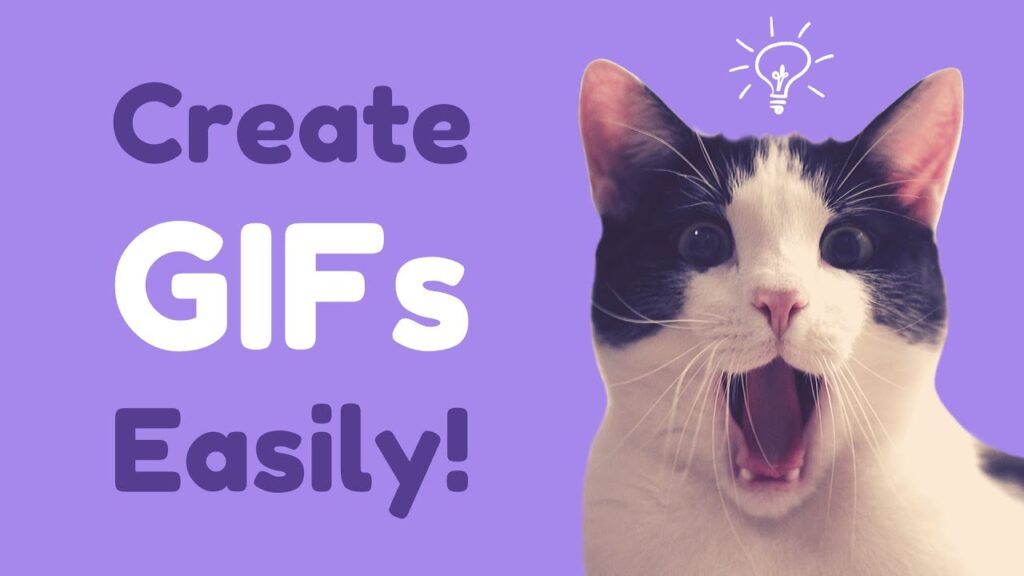
Tools for Creating a GIF
There are many tools available for creating a GIF. Some are free, and some are paid. Here are some popular tools:
- GIPHY
- Ezgif
- Photoshop
- GIMP
- Online GIF makers
GIPHY
GIPHY is a free and popular tool for creating GIFs. You can use it on your computer or smartphone. Here’s how to use it:
Steps to use GIPHY:
- Go to the GIPHY website or open the GIPHY app.
- Click on ‘Create’ in the top menu.
- Upload your video file or paste a video URL.
- Select the part of the video you want to turn into a GIF.
- Add captions, stickers, or filters if you like.
- Click on ‘Create GIF.’
- Download your GIF or share it directly on social media.
GIPHY makes creating GIFs simple and fun. You can also explore and share GIFs made by others.
Ezgif
Ezgif is another free and easy-to-use tool. It has many features for creating and editing GIFs. Here’s how to use it:
Steps to use Ezgif:
- Go to the Ezgif website.
- Click on ‘Video to GIF’ in the top menu.
- Upload your video file.
- Select the start and end time for your GIF.
- Click on ‘Convert to GIF.’
- Add effects, text, or resize your GIF if needed.
- Click on ‘Save’ to download your GIF.
Ezgif offers a lot of options to customize your GIF. It’s a great tool for beginners and advanced users.
Photoshop
Photoshop is a paid tool but offers a lot of features. It is great for detailed and high-quality GIFs. Here’s how to use it:
Steps to use Photoshop:
- Open Photoshop.
- Go to ‘File’ > ‘Import’ > ‘Video Frames to Layers.’
- Select your video file.
- Choose the range of frames you want to import.
- Go to ‘Window’ > ‘Timeline’ to open the timeline panel.
- Click on ‘Create Frame Animation.’
- Adjust the timing for each frame if needed.
- Go to ‘File’ > ‘Export’ > ‘Save for Web (Legacy).’
- Choose GIF as the format and click ‘Save.’
Photoshop provides precise control over your GIF. You can create professional-quality animations with it.
GIMP
GIMP is a free alternative to Photoshop. It has many powerful features. Here’s how to use it:
Steps to use GIMP:
- Open GIMP.
- Go to ‘File’ > ‘Open as Layers.’
- Select your video file or series of images.
- Go to ‘Filters’ > ‘Animation’ > ‘Playback’ to preview your GIF.
- Go to ‘File’ > ‘Export As.’
- Choose GIF as the format and click ‘Export.’
- Select ‘As Animation’ and click ‘Export’ again.
GIMP is a versatile tool for creating GIFs. It offers many customization options.
Online GIF Makers
There are many online GIF makers. These websites can create GIFs for free. Some popular ones are:
- Gfycat
- Imgur
- MakeAGIF
Steps to use an online GIF maker:
- Go to the website.
- Upload your video file or paste a video URL.
- Select the part of the video you want to turn into a GIF.
- Add effects, text, or adjust the speed if needed.
- Click on ‘Create’ or ‘Make GIF.’
- Download your GIF or share it directly on social media.
Online GIF makers are quick and easy to use. They are perfect for simple GIFs.
Tips for Creating a Great GIF
- Short and Sweet: Keep your GIF short. A few seconds is usually enough.
- High-Quality Source: Use a high-quality video or images.
- Focus on the Best Part: Choose the most interesting part of the video.
- Add Text: Adding captions can make your GIF more engaging.
- Loop Smoothly: Make sure your GIF loops smoothly.
Conclusion
Creating a GIF is easy and fun with the right tools. GIPHY and Ezgif are great free options. Photoshop and GIMP offer more advanced features. Online GIF makers are quick and convenient. Follow the steps and tips above to create your own GIFs. Now you can share your moments in a fun and creative way. Happy GIF making!
